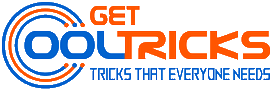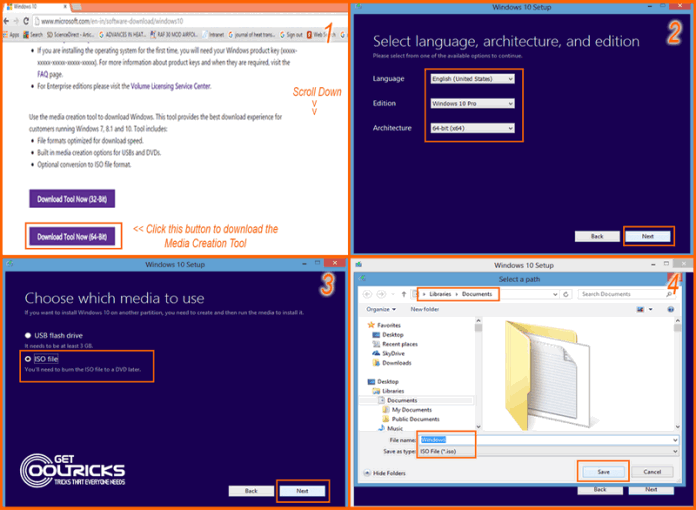You can download the official Windows 10 ISO images directly from Microsoft using a simple software called “Media Creation Tool“, developed by Microsoft for its customers running Windows 7, 8.1 and 10 in their computer. This tool is very easy to use and provides best download experience. This can also be used to Upgrade to Windows 10 from Windows 7 or 8.1. It has built-in media creation options for USBs and DVDs, which is similar to the Windows 7 USB Tool. If you already have an ISO image of Windows 10, you can try Installing Windows 10 from a USB or DVD or take advantage of the free upgrade provided by Microsoft and Upgrade to Windows 10 for free.
Using Media Creation Tool
To download the Media Creation Tool visit the Official Download page. Scroll down to the bottom of the page to see the download links and click the appropriate download link. If you are running the tool on a 64-bit device, download the 64-bit version else 32-bit version. (In the recent update, there is no separate tool for 64 bit and 32 bit. Both the versions can be downloaded in the same tool and the download page has changed. Since the download page has changed, the reference images used here won’t match). Click the “Download Tool Now” button. Open the tool when the download completes. If the User Account Control dialog box appears, confirm that the action it displays is what you want.
When the tool opens, you will see two options. To download the ISO files, select the option “Create installation media for another PC” and click Next. In the Next screen that appears, select the preferred language, edition, and architecture of Windows 10 you want to download and click Next. In the next screen, select ISO file and click Next. Windows Explorer will open up and ask you the location to store the ISO file. Select the location and click Save. Check the screenshot provided below for details.
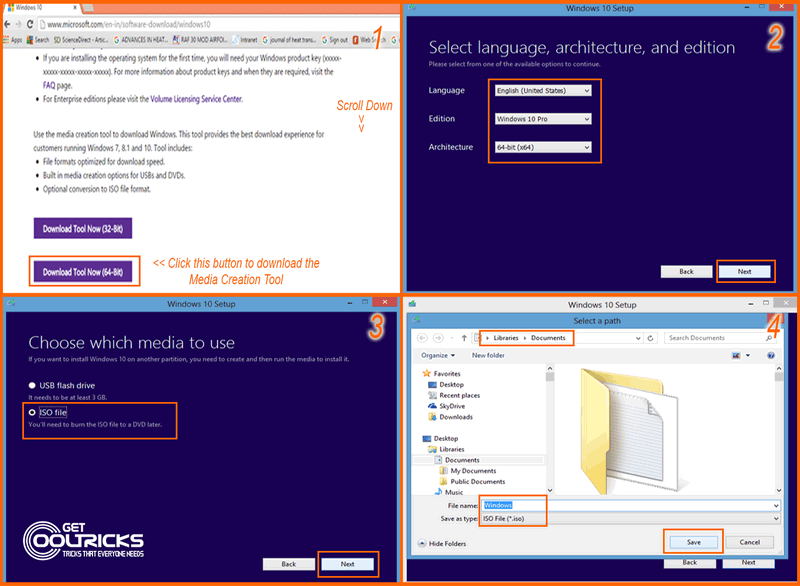
This tool will start downloading the Windows 10 ISO image file to your computer. You can see the progress of the download in the tool. The file size will be around 3 GB and it may take from 2 minutes to several hours depending on the speed of your internet connection. When the download completes, you can create installation media for other computers using USBs or DVDs using the downloaded ISO file.
Note
Kindly note that there no pause option in this tool. Once started, it will download the entire file. If you interrupt the download in the middle and you want to start it again later, it won’t resume. Instead, it will again start from the beginning. If the tools show any connectivity error, check the firewall settings. If the access to the internet for the tool is blocked by the firewall, remove it and try downloading Windows 10 again.
Other People are reading
- Installing Windows 10 – Windows 8
- Free Upgrade to Windows 10 from 7 or 8.1
- Starting the Windows 10 Upgrade right now