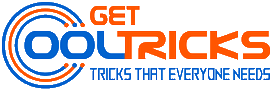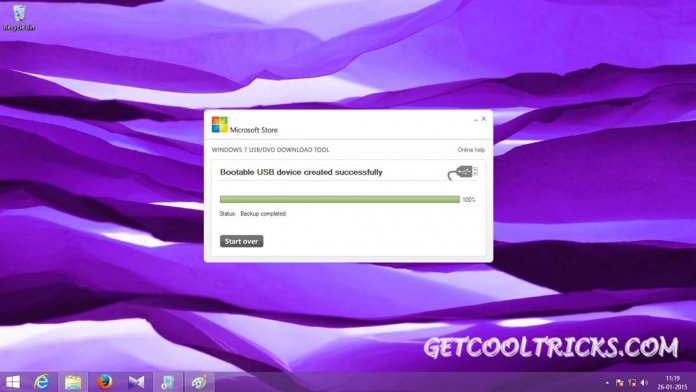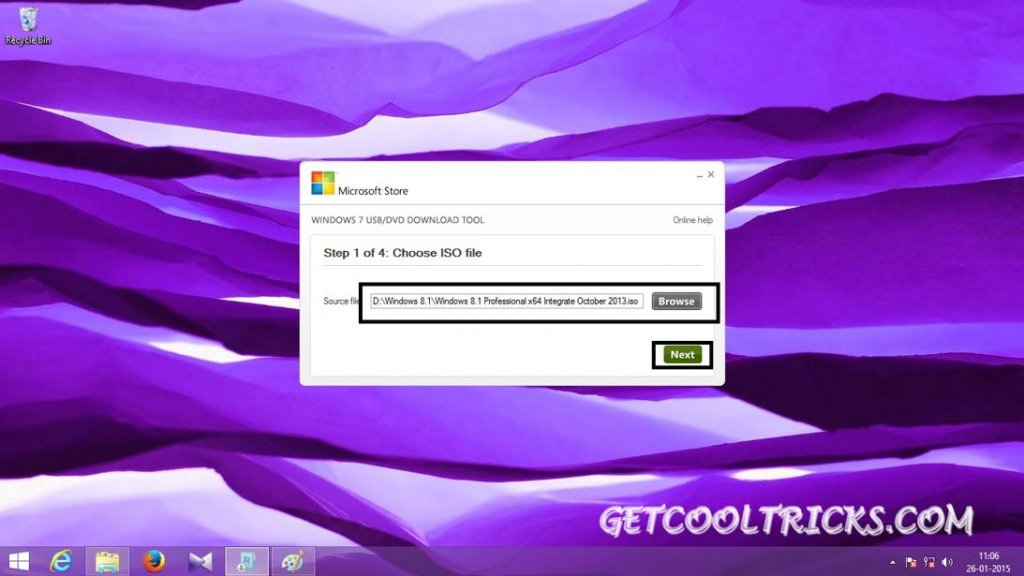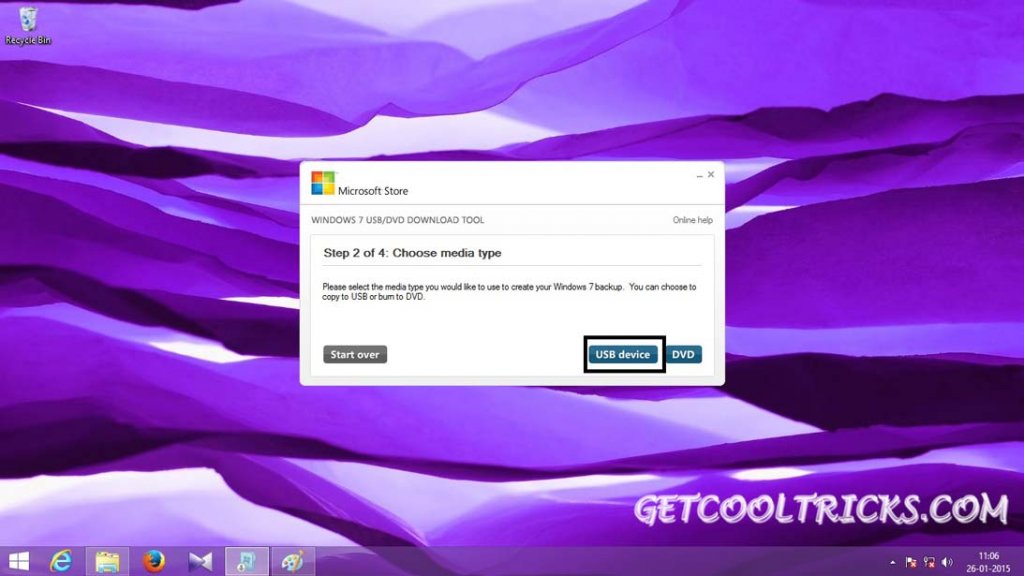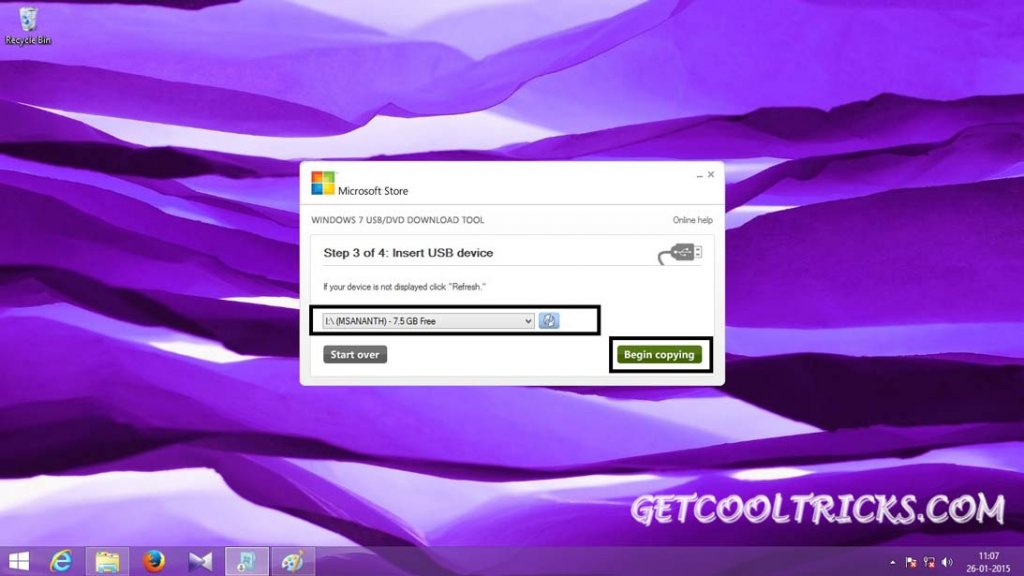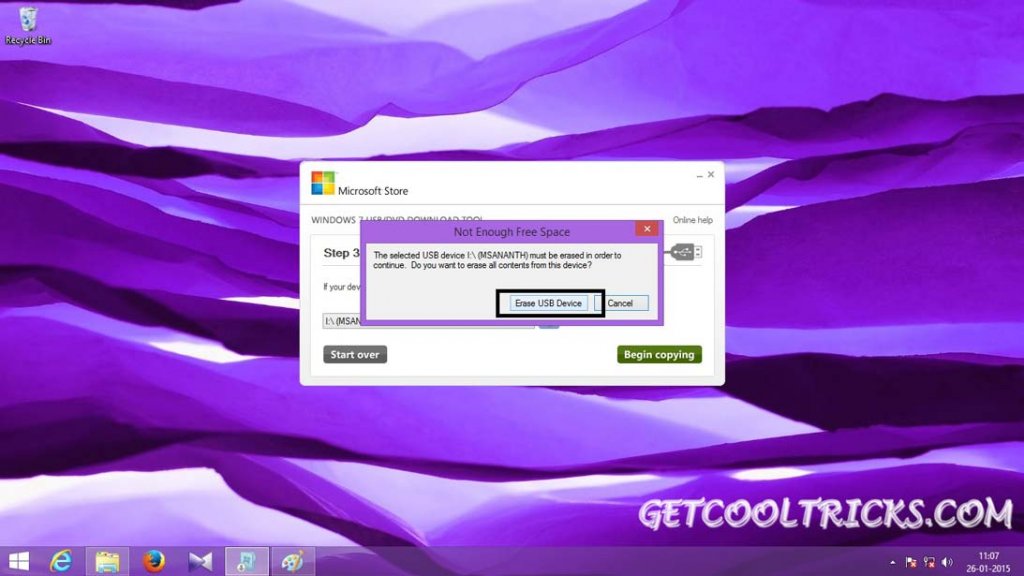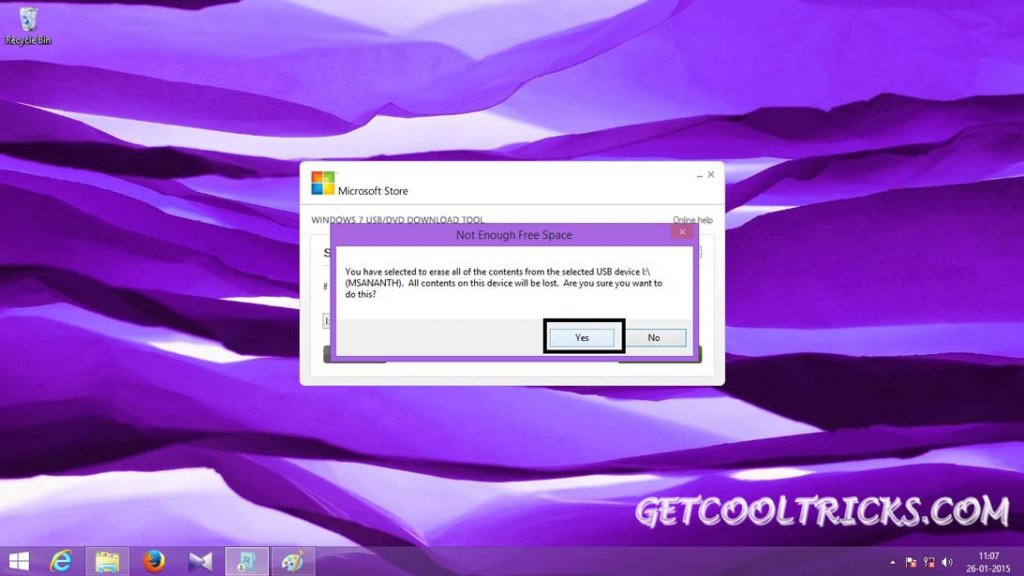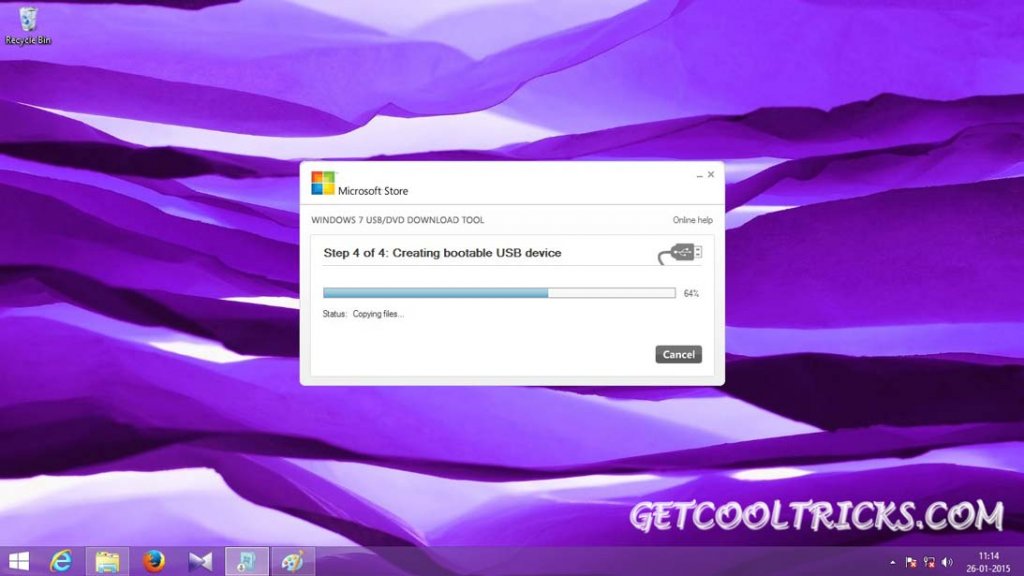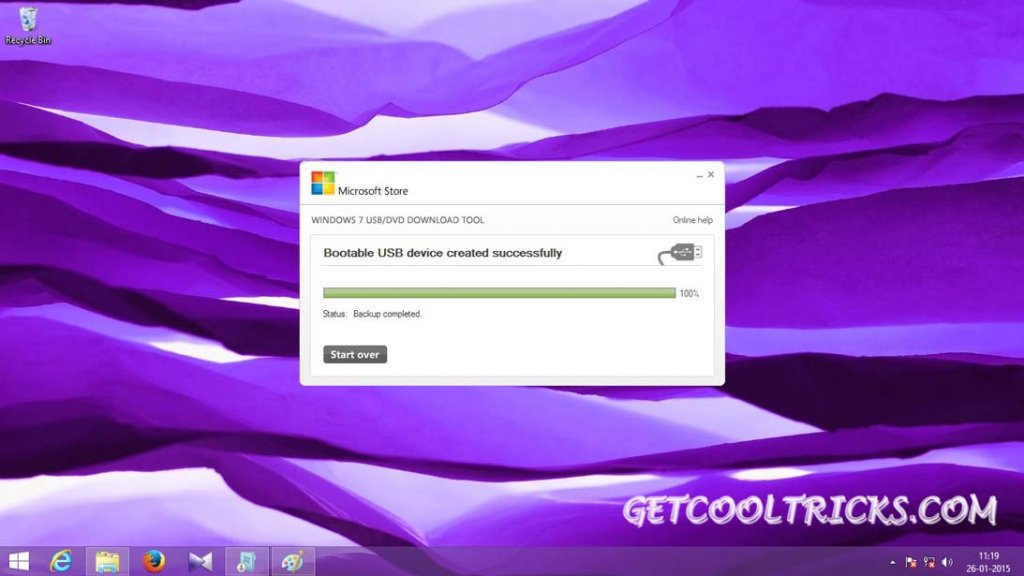One of the best ways to install Windows Operating system easily and quickly is by installing it using a Pen drive. We are going to use a tool called Windows 7 USB/DVD Download Tool. This tool is capable of making a pen drive bootable by using the ISO images of the Operating System provided by Microsoft. Since the developers of this tool are Microsoft, you don’t need to worry about it. Download and Keep a copy of the ISO image of the Operating System (OS) in an easily accessible location in your computer. Use Microsoft Download center to download a copy of the Windows OS as ISO image.
Update: This tool works with Windows 10 ISO images also.
Note
- This tool is specially created for Windows 7. But will effectively work with windows 8, 8.1 and 10 ISO images also. I have personally tried it several times.
- Take a complete backup of your pen drive, as it will erase everything from your pen drive.
- Kindly Note that .Net Framework 2.0 is necessary for this software to work. So Install .net framework 2.0 and try installing this software if it didn’t work for you.
- Note that a minimum of 4 GB pen drive is required for creating the bootable pen drive.
- you can use the same tool for creating bootable DVDs from the ISO images.
Using Windows 7 USB/DVD Download Tool
Download and Install the Windows 7 USB/DVD download tool from this link: Download USB Tool. Run this tool when the installation completes. Select the ISO image by clicking the browse button. locate the ISO image as Shown. Then click next.
Select the media type you would like to copy the Windows setup file. Select USB device if you want to copy the setup files to a USB device and DVD if you want to copy the files to a DVD.
Insert the USB device, where you want to copy the files. Select the device from the drop-down list in the tool as shown. We recommend you to take a complete backup of the files on your USB device before begin copying the files to it. Click Begin Copying.
This Tool will prompt you with a small popup window. Click Erase USB device and continue.
Click Yes to erase all the files from your USB Device and to begin copying windows setup file.
Now the toll will begin copying the files to the USB device. It will take approximately 10 to 25 minutes according to the transfer speed of your USB device.
Wait for the process to complete. Don’t click Start Over button. It will start copying the file from the beginning.
Attention!
Once the process is complete, safely eject the pen-drive. We recommend you to not insert the bootable pen drive in any computer which is fully booted, as the attributes of the files may get altered by some software or the antivirus programs. Your Pen-drive won’t boot if this happens. Next Step is to Install the Copied OS on your computer. Our Tutorial on Installing Windows 8 & 8.1 may help You.
Other People are reading
- How to Install Windows 8 & 8.1
- Optimize Windows Start-up
- How to Install Legacy Hardware in Windows OS