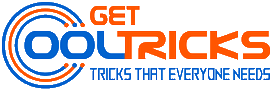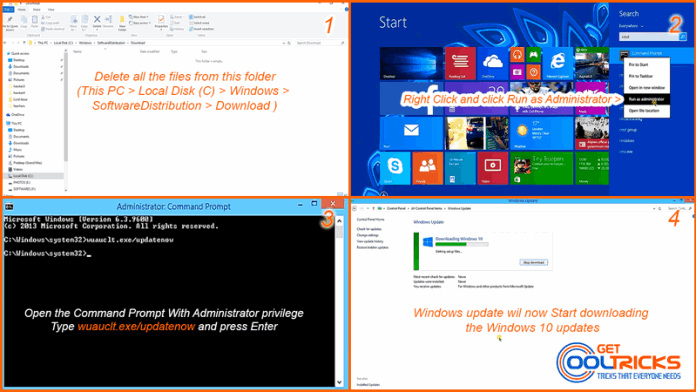Can’t see the Windows 10 upgrade notification in the Get Windows 10 app? Here is the solution to trigger and start the upgrade process right now. In my previous article about Upgrading your computer to Windows 10 from Windows 7 or 8.1, I had explained everything about the free Upgrade offered by Microsoft, the Operating System that are eligible for this free upgrade, the requirements to perform this upgrade and the procedure to get this free upgrade officially. Using the official Get Windows 10 app mentioned in my previous article, may take more time to receive the updates. Most of the Operating Systems did not receive this update yet. Here is the simple step to force the Windows update to Download necessary files for the Windows 10 Upgrade.
Before you begin
Make sure that you are running the Windows 7 SP1 or Windows 8.1 with all the latest updates installed. Make sure you have reserved your free copy of Windows 10. If you haven’t done this already, you can follow the instructions here on how to reserve your free Windows 10 upgrade. Turn on the settings to show the hidden files and folders. Check for the folder named $Windows~BT in the root of the installation directory, say C:\ $Windows~BT. If you see such folder, You are lucky. The updates had been downloaded to your computer and are ready for the installation. If not, do the following steps.
How to initiate the Windows 10 upgrade immediately?
Open the Control panel and navigate to Windows update. Set the Windows update to download the Updates automatically. Now Navigate to the Update Download folder and delete the old update files, if any. These Update files are available at the location Your Windows Installation drive > Windows > SoftwareDistribution > Download. In my case it is, This PC > Local Disk (C) > Windows > SoftwareDistribution > Download. Delete all the files and folders present in the download folder.
Once it is over, open a command prompt with Administrator Privilege (elevated command prompt). To open a Command prompt with administrator privilege search “cmd” in start. Right-click the Command Prompt that appears and click Run as Administrator. If the User Account Control dialog box appears, confirm that the action it displays is what you want, and then click Continue. Now type in the following command and click enter.
wuauclt.exe/updatenowThis will trigger the Windows 10 download. Wait for few seconds and check the Windows update in Control panel. The Windows update utility will now start downloading the Windows 10 updates to your computer. Check the screenshot given below for details.
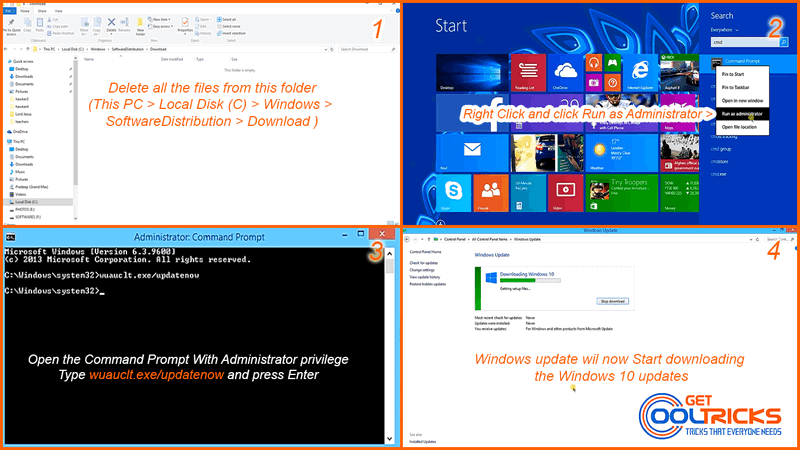
Quick Tips
- If you did not see “Downloading Windows 10” in the Windows update, even after doing this step, Use Microsoft Windows Update Automated Troubleshooter. This may help you to fix the problems with the update.
- Make sure that all the latest updates are installed. If not, update it first.
- Do not forget to reserve your free copy of Windows 10. Without reserving, you cannot upgrade to Windows 10.
Other People are reading
- How to Install Windows 10 – Windows 8
- Free Upgrade to Windows 10 from Windows 7 or 8.1
- Install .Net Framework 3.5 and below in Windows 8 & 10 Offline
- Install Windows operating system using Pen Drive