Hello people, Glad to meet you again with this post about Sony Xperia T battery charging problem. In this tutorial, I will show you one of the simplest tricks to solve Sony Xperia T battery charging problem. In the previous tutorial, I have explained you the procedure you have to follow in order to remove the rear case of the phone safely and replace the battery. If you have missed it, here is the link: Sony Xperia T battery removal guide – A video tutorial. But in case of any issues within the phone itself regarding battery charging and discharging. If the change in the battery doesn’t cure your battery problem here’s what you have to follow!
I believe it is embarrassing to have such a best smartphone with the battery not doing the work it’s supposed to do. This tutorial is from my recent personal experience a few days ago, when the battery stopped recharging. This little trick helped it to recover.
The problem
The problem I had with my phone a few months ago was, it was difficult for the battery to recharge from its zero power level and needed a whole night or two of charging before it worked only when I connected the phone to the charger. But, the phone will go off at once or after a few seconds of removing the charger. I first thought it would be because of the battery and replaced it with a new one. The new battery was working fine for almost a month and then whenever the battery charge depleted and the phone powered off on its own. It won’t come back on because the phone was unable to charge the battery again from its zero power level. Then I realized the problem to be with the phone. The only remedy for this problem is to buy a new phone or spend some to check that with an authorized service center.
But, I would like to share you this trick which you can use till you save some money for your new phone or to hand over to the service center or to have some fun with the phone and make the embarrassing situation better for you! Continue reading to understand the trick you have to use here! Note that sometimes this may happen due to the dead battery. Check my video tutorial for Changing the Sony Xperia T battery if your phone’s battery has to be replaced.
Current situation
Your phone is off and the battery is dry. The phone won’t charge the battery if you simply plug in the charger. Which means you don’t get a red light on the top left corner.
Solution
Unplug the charger, press the power button. The phone won’t power up because there is no charge left in the battery. But press the power button along and while doing so, connect the charger without releasing the button. Now, you will probably see the red light. Please don’t take off your finger from the power button for around 1 to 2 minutes when the red light for charging will glow continuously. If you feel tired holding it, you can try sticking tape on it in it’s pressed mode. Once you are sure that the phone is now charging the battery again(red light keeps glowing even after the power button is released) kindly wait for 5 to 10 minutes or maybe more before you press the power button again to power the phone up. Now the phone will be up and running!
Note
This may not be a fixed solution and may differ from user to user. If you don’t get the red light glowing continuously for a long time, leave it charging for a few hours or the whole night. If you don’t get the continuous red light and the phone just powers on and off a lot of times on its own, please follow my previous post about the guide to remove the battery and remove the pin supplying power to the electronic board from the battery and leave it charging.

After a few hours or a whole night, you can reconnect and try the Solution above. Hopefully, it will work! If still, the problem persists, You may need to replace the battery and our video tutorial on Replacing the battery in Sony Xperia T may help you.
- Changing the Boot Logo of MediaTek Powered Android Smart Phones
- Smart Phone Flash Tool Tutorial to flash MediaTek Powered Smart Phones
- Windows Device Recovery Tool Tutorial to flash Windows Phones
- Downloading YouTube Videos in Android Device
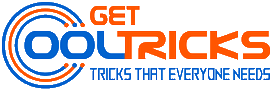

In such cases, I’ll suggest you reset the battery. Sometimes it fixes the problem and the battery starts charging, but if it doesn’t work for your laptop, follow the steps mentioned in this above article. Hope it will resolve the charging problem permanently.
Ohhh god it worked. I am so thankful to you. U are my life saver. Thank you
OMG, OMG, OMG! Thank you! I was looking to get a new battery. I have resigned myself to the fact that there was no hope. I even got a new phone yesterday! I read posts and it seemed there was no hope. I tried all the tricks I found online. I was going to see how to change the battery as on last shot to save my info, you did it!! I tried the tape on the “on” button plan, it worked! I recovered all my info and now I’m set with the new phone. Thank you.
Thank you for sharing such a good post, hope to see more post weiahflrygds.