Smart Phone Flash Tool (In short SPFT) is the free phone flashing software from MediaTek Inc., capable of flashing Stock ROMs, Custom ROMs or some particular partition in Android devices. This tool is specially coded by MediaTek Inc. for flashing Android smartphones powered by MediaTek Processors. So other phone users are requested to not try this on their phone. Most of the best smartphones in the market are powered by MediaTek processors, due to their vast availability and less price. If you really like Android Development, you may like our Tutorials: Changing the Boot Logo in MediaTek Powered Android Smart Phones, Installing ADB drivers to connect any Android device to your computer, Stock Recovery and Custom Recovery in Android.
Requirements for using this tool
To use this tool you need a Windows Machine. If you are on Windows 8 & 8.1 machine you have to read Installing Unsigned Drivers in Windows 8, as the Preloader driver which we are going to install is unsigned. You need Smart Phone Flash Tool (SPFT) and the MTK preloader USB VCOM drivers. Download both the flash tool and the Preloader driver and keep it ready in an accessible location on your computer. Please note that this tool can flash your phone only when the preloader driver is installed. Download the stock firmware of your phone or any Custom ROMs that is meant for your phone and keep it ready. Note that the firmware differs from device to device. So do not install the firmware that is not meant for your device. Download links are in the download section.
Attention !!
Do not flash the ROM that is not meant for your device, as the size of the partitions in your Android OS and the hardware in your device may differ from another device. If you install such firmware or custom ROMs, your phone may get bricked and there won’t be any way to get back your phone. I’m not responsible if you brick your phone. But do not worry. Our tutorials are 100% working if you follow it properly.
It’s better to take a complete backup of your phone including contacts, messages, music, photos, etc. before proceeding with the flashing. If you own a Samsung or Lenovo smartphone our tutorial on Backup and Restore data on Samsung Smartphones using Kies and Lenovo Connect2 – Complete Tutorial may help you. Flashing new ROM will erase everything from your phone and restores the factory default setting of that ROM. There are many free backup and restore software available on the internet. Use the one that best suits your need.
Downloads
Download the Flash Tool from here: Download SPFT (Latest) and the Preloader driver from here: Download MTK Preloader Driver (Search Google for the tool if the download link appears to be broken). Download the Stock ROM from your phone’s Manufacturer website. If not, search Google for the ROM that is meant for your phone. Download the ROM which usually comes as a zipped file. Extract and keep it in the accessible location. Say on your desktop. For illustration, I’m going to use the stock firmware of my Celkon A97i powered by MediaTek MT6575 chipset.
Installing the Driver
Download the Preloader driver from the above link. Extract and keep it in the accessible location. This driver does not have an installer. so you have to install it as a legacy hardware device. Read our guide on Installing Legacy hardware device in Windows machine. This contains all the steps to install this driver without any error. This driver is Unsigned and hence installing it in Windows 8 and later version needs disabling Windows signature verification. Our Tutorial on Installing Unsigned drivers in Windows 8, 8.1 and 10 may help you. Read them properly and install the driver.
Here are the simple steps if you are already familiar with the driver installation. Select the Mediatek Preloader USB VCOM Port from the list of drivers and click install. A popup appears and in that click “Install this driver software anyway“. It may show “The software for this device is now installed, but may not work correctly” at the end. Click finish. You have installed the driver successfully. Check the following images for details.
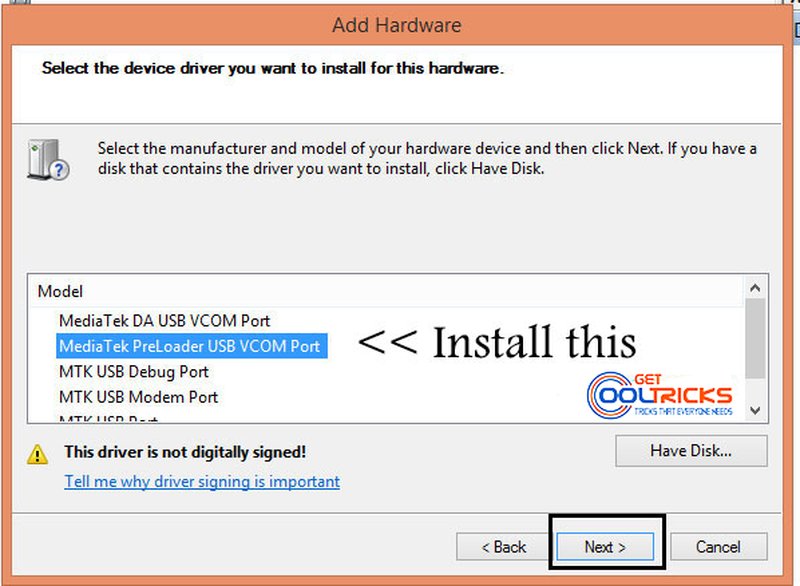
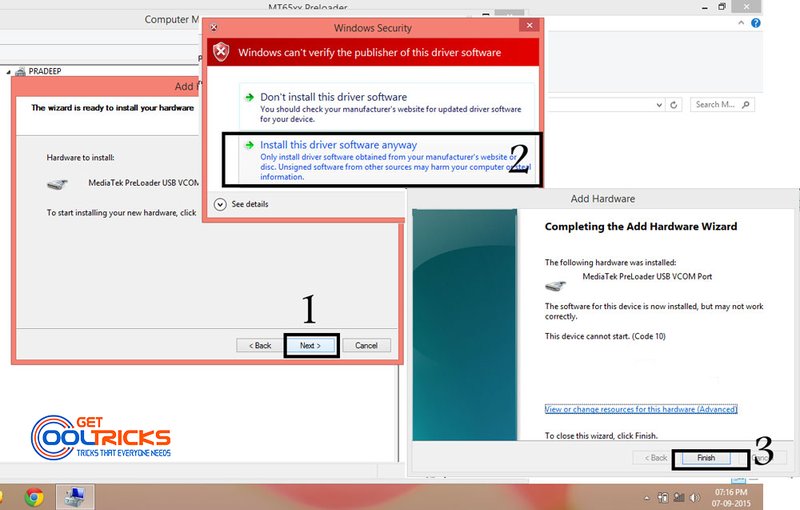
Setting up your Phone
- Switch off your Phone.
- Open the back case and remove the battery (If it is removable).
- Reinsert the battery and do not turn it on.
- Keep your phone aside and do not connect it to your computer.
Setting up your Windows Machine
Open the Flash tool by clicking the flash_tool.exe file inside the SPFT software folder as shown. Do not connect your phone to your computer while setting up the Flash Tool.
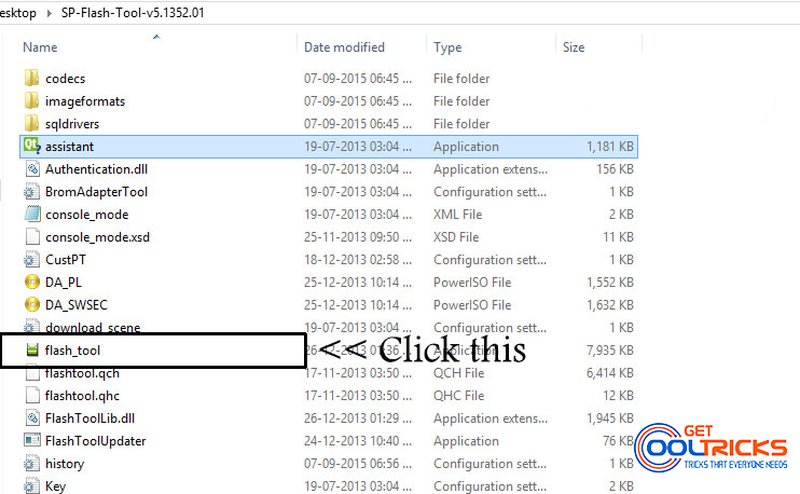
Using Smart Phone Flash Tool
When the tool opens, navigate to Download and click on scatter loading as shown here. This scatter file will be there in the ROM folder. It has details about the size of the various partition. Do not alter it in any case.
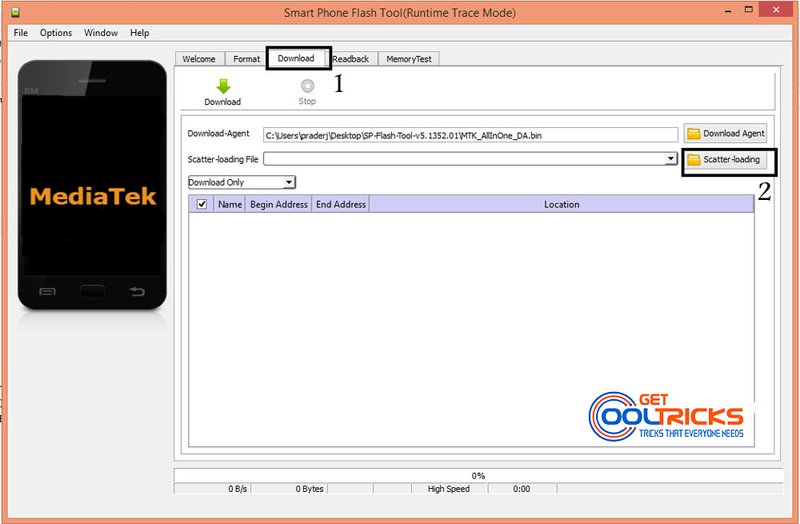

When you load the scatter file, it will show a list of image files that will get installed. Select everything if you are planning to install the entire ROM, or else select the required partition. For example, if you want to install only the recovery partition, check the recovery alone. Make sure that Download Only is selected from the drop-down menu that appears below the ‘Scatter-loading’, if you are reinstalling the same ROM. Else select the Upgrade if you are upgrading the firmware to the latest version. Do not connect your phone during this process. Click the Download button at the top.
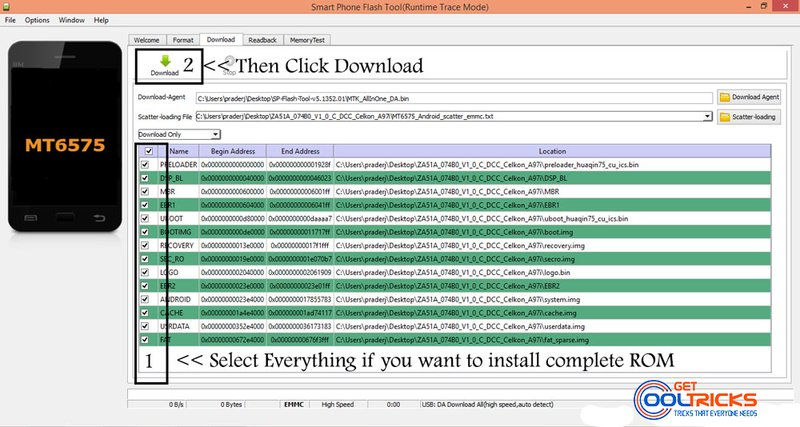
Flashing Process
After clicking the Download button, connect your phone using the genuine Data Cable. Kindly note that flashing should be done when the phone is Powered Off. Once the flashing completes, a small pop up window appears with the Green circle on it. Remove your phone from the computer and turn it ON. You have now Flashed a new ROM to your smartphone using the Smart Phone Flash Tool (SPFT). The first boot may take a long time than usual. This is common. Wait for the phone to boot completely and follow the on-screen instructions.
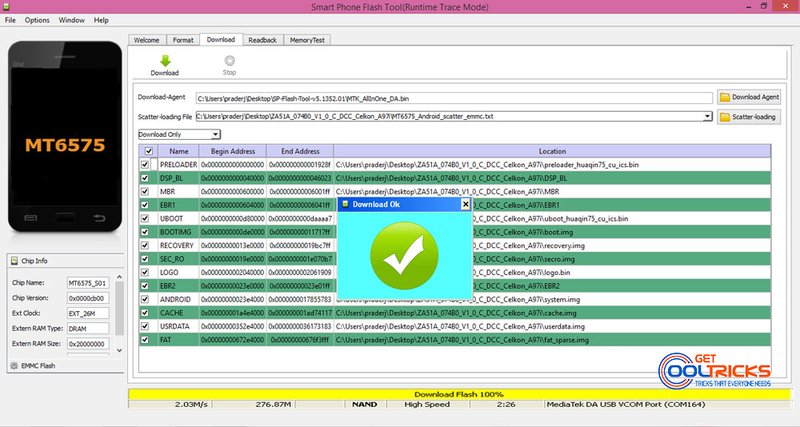
Note
- If it shows any error, restart your computer and try again.
- Flashing should be done only when the phone is powered OFF. The tool won’t work when the phone is ON.
- Removing and reinserting the battery is mandatory.
- We do not guarantee 100% success during flashing. Do it at your own risk.
- If the important data in your smartphone is flashed during the process there is an Application to recover it. Check our tutorial on Recovering deleted data from Android
Disclaimer
We do not guarantee 100% success during this process. This tutorial is purely for educational purpose and we do not take any responsibilities if something happens to your phone while flashing. Do it at your own risk. If the process fails or interrupted in the middle, there are chances for bricking your phone. Kindly make sure that you are doing everything in a proper way.
Other People are Reading
- Remove Google Account on your smartphone before selling it
- Run multiple accounts of the same App on Android phone
- Change Bootlogo in MediaTek Smartphones
- How to find lost or stolen Android smartphone?
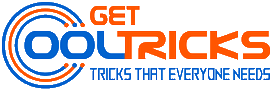
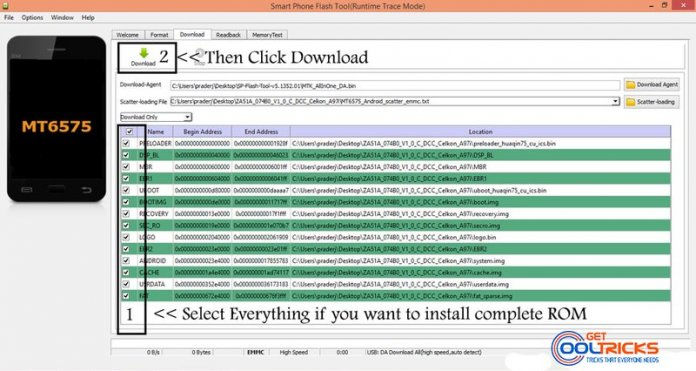
Good work thanks for sharing