If you are unable to access the particular data stored in the hard disk of your PC, then probably there is corruption or any physical damage to the hard disk. It is probably due to the dropping of the hard disk accidentally which causes the formation of some bad sectors on the hard disk. Just because of the damage bear by the hard disk, it may lead to the malfunctioning of the Operating System or even crashing too. Crashing of Operating System will even make the data loss from your PC. So, in order to avoid these situations, these issues must be solved as soon as you detect it. The best 7 freeware to recover hard disks from the bad sector is discussed here.
Identifying the damage
If the damage on the hard disk is physical, then the only option you have is to back up the data from the hard disk followed by replacing it with a new one. If the damage is due to any software corruption, then you can fix this issue by using HDD Regenerator software which will help you kill this issue quite easily and making sure that the data will not lose in any condition.
In-built Disk checker on Windows
The In-built tool which comes with Microsoft Windows can also be used to check any possibility of error. The time taken to resolve this issue will take several minutes depending on the size of the hard disk on your PC. For better functioning of the recovery process, please don’t start any new tasks as it will take more time than expected. To start this task, just right-click on the “C” drive and select the “Tools” icon followed by clicking the “Check” button.
Have a quick look at the 7 free tools which can help you to recover the bad sectors of the hard disk of your PC.
1) Data Lifeguard Diagnostic by WD
This tool is compatible with the Western Digital hard disk type. This is the finest tool that will test WD internal and external drives. This tool is enabled with a quick test function that automatically performs the smart drive quick test which will gather all the Data Lifeguard information contained in the drive. The plus point of this tool is that apart from the quick drive test it is also enabled with the Extended test feature which is an advanced tool to detect the bad sectors of the hard disk which will take several hours to complete the scan process depending upon the size of the Hard Disk. You can view real-time results and can take action based on the recommendation. This tool can be used in both Windows and macOS.
2) SeaTools by Seagate
As the name of the tool suggests that it will be compatible with Seagate hard disks only. With a big brand tag on this tool, it is proving very useful for the users. The ease to use of the diagnostic tool will determine the condition of the disk drive of the external hard drive or desktop. The SeaTools for Windows is able to run on both internal and external drives quite comfortably. After being tested once, almost all the drives which are returned to Seagate for the warranty replacement purpose are found to be perfectly good drives with NPF (No problem found).
There are also some more highlighting features of this tool such as File system corruption, Prevention from Virus and Trojan attacks, Spyware, and from Keystroke loggers as well. So, we highly recommend you to use this tool as it offers many quality features as compared to the other tools of this segment.
3) Check Disk
This is another powerful tool that will help you to accomplish your task. It is quite similar when compared to other tools but the main attracting feature of this tool is the ability of this tool to adjust the setting of either a full scan or standardized scan. It will search for the error and repair it very effectively so that the error will not occur again in the future. The full scan tests will perform the sector check and fixes it automatically. It is capable of finding the bad sectors on the disk which are solely responsible for the corruption of the hard disk.
This tool will work with both types of hard disk and removable media. It is compatible with Windows 10, Windows 7, Windows 8, Windows Vista, Windows XP, etc. This comes with a brilliant user-interface that supports many languages like English, German, Spanish, French, Japanese, Polish, Chinese, Slovak, etc.
4) HDD Scan
This tool is very effective for the scanning purpose as far as the detecting of bad sectors of the Hard disk is concerned. It is a freeware software for the hard drive diagnostics purpose. Definitely, it has a very good feature for its users. It supports a variety of storage devices like SATA HDD, External USB Drives, and all other major USB Boxes. You can also use USB Flash or pen drives if you don’t have the above-mentioned store device with you. It is definitely a very good choice for users to use this tool for detecting the bad sectors efficiently. This tool is compatible with the Windows of almost all versions. Mac users will not find this tool useful to accomplish their tasks.
5) EaseUS Partition Master
Again, this tool is compatible with Windows. It has the surface test feature for its users. This tool is capable of detecting and identifying the bad sectors in the hard disk. After the identification of the bad sectors present in the hard disk, it will mark them with the red color so that the system administrator will not use those sectors to store the data and information. But if some data is stored in those bad sectors, then it will allow the system to recover that data. You will definitely discover all the hidden features which are pretty appealing to its users.
6) Macrorit Disk Scanner
Macrorit Disc scanner is another very powerful tool that is used by thousands of users to detect the bad sectors in their PC’s hard disk. This tool supports a variety of storage devices such as SATA HDD, SCSI HDD, USB HDD, External HDD, Floppy drive, USB Flash Drive, Memory Card, Micro Card, etc. This tool is much faster in recognition to detect the error as compared to the other tools due to its fast algorithm. This is a third-party disc surface portable tool that is capable of scanning the whole hard disk and detecting the bad sectors from it. This tool is supported by various OS including almost all versions of Windows.
7) Abelssoft CheckDrive
CheckDrive usually detects hard disk failures. As mentioned above, if the bad sectors are not detected and resolved within a limited time, then it will lead to the crash of the Operating System (OS). It will regularly check and scan the disk and also monitors the hard disk in real-time. It will automatically suggest to you whether the hard disk needs to be cleaned or not at a particular time. This tool is also supported with all the latest versions of Windows.
Bottom Line
From my personal point of view, these tools are quite worthy to use to detect the bad sectors in the hard disk. Some of them have slow performance issues. But to get rid of these bad sectors of the hard disk then you must have to use these tools. We had listed the tools according to their compatibility with Windows and Mac OS users. The versions are also specified very clearly. And if someone had suggested to you some other tool to detect the bad sectors of the hard disk, then please give your suggestions and opinions in the comments section.
Other People are reading
- Restore point: Recover files from the previous version on Windows 10
- How to Recover Deleted Data from Android Device
- How to Recover USB Storage devices from Folder Virus
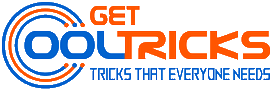


Cool…