ADB stands for Android Debugging Bridge. This driver is mandatory to connect the android devices in USB debugging mode. This tutorial illustrates the steps in installing ADB drivers in your windows PC for connecting your Android device to ADB interface. If you are an Android Developer, you are more familiar with this ADB drivers. If you are using windows 8 machine, I recommend you to read this post about Installing Unsigned Drivers in Windows 8. You may need this guide if the driver is unsigned.
ADB driver Download
Download the universal ADB Driver that supports almost all Android device from here > Download Universal Naked Driver. This is useful if your phone does not have the drivers to connect it to the Android debugging bridge. This driver is mandatory to connect your phone to your computer through universal PC suites like Moborobo and Mobogenie and for other development purposes.
Note
Remove old versions of any ADB driver that are already installed in your computer before installing the new drivers for error-free installation. You can do this in the device manager. Right-click the driver that you want to uninstall and click uninstall.
Installation Instructions for ADB driver
After downloading the driver, extract it to a location that is easily accessible. For convenience, I’m extracting the drivers to my desktop. Now you have to install it as a legacy hardware. Go to your Device Manager by right-clicking your my computer icon and click ‘Manage’. From that select device manager from the left menu. In device manager click your computer name at the top and select add legacy hardware from the action menu in the menu bar.
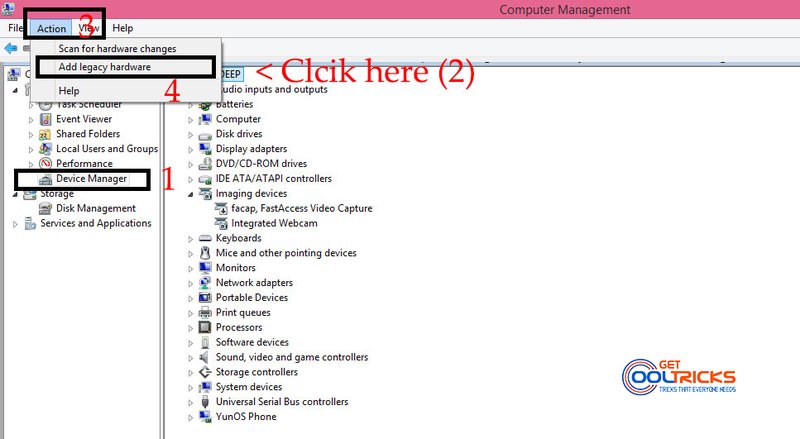
A window appears and in that click next. Then select “Install the hardware that I manually select from the list” and click next. In the next window select all devices and click next. Then click Have disk. Select browse in the small pop-up that appears and navigate to the driver folder and select the driver as shown. It will show the list of drivers available in that package. Select the required driver and click install. For detailed instructions on installing this legacy hardware check Adding legacy hardware device on a windows machine. This has step by step instructions with pictures for easy understanding. Check the simple image below to know it better.
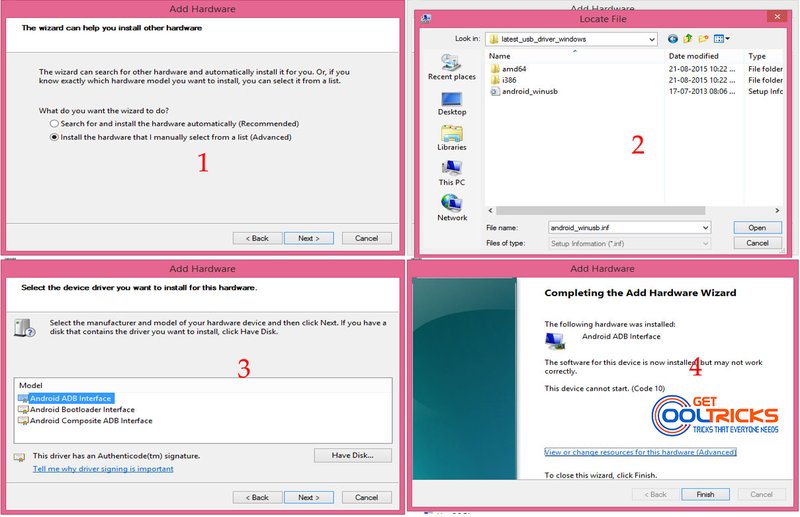
Other People are reading
- Adding legacy hardware device to windows machine
- Installing Unsigned Drivers in Windows 8
- Smart Phone Flash Tool Tutorial
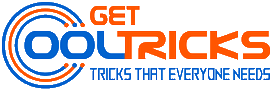
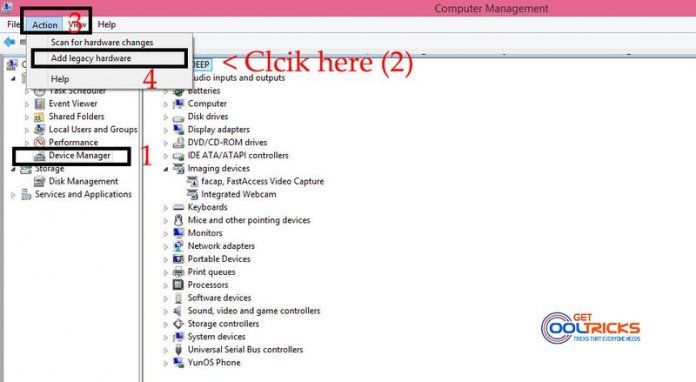
Nice post. I learn something more challenging on different blogs everyday. It will always be stimulating to read content from other writers and practice a little something from their store. I’d prefer to use some with the content on my blog whether you don’t mind. Naturally, I’ll give you a link on your web blog. Thanks for sharing.