Smartphones are being a part of everybody’s life. People have trouble imagining a day without their smartphones. Simply speaking, the world is much better because of smartphones. Besides making phone calls, it is loaded with tons of options like playing music, capturing pictures, and videos, recording audios, browsing the Internet, providing navigation in Google Maps using GPS, keep track of your contacts and appointments, freedom to install applications, etc. The worst scenario one can eventually meet is losing the smartphone. Don’t panic, there are several ways to find it. Be quick and follow these simple steps to find the lost or stolen Android Smartphone.
Why finding a smartphone is so important?
The simplest answer to this question is data piracy. Being a smartphone it holds all your personal data like official documents, personal photographs, contacts, messages, etc. If these data get into the wrong hands the outcome is severe. When your smartphone is missing, act immediately and find it as soon as possible or do the necessary actions.
Steps to find your lost or stolen Android Smartphone
Find My Device is on by default once you sign in to a Google account on an Android device. Find My Device works only when the lost device is
- turned on
- signed in to a Google Account
- connected to the internet (Wi-Fi or mobile data)
- location service turned on
- Find My Device is turned on
To find the Lost Android Wear watches they should be running Android Wear 2.0 and up.
Method 1 – Using ‘Find My Device’ App
Ask somebody’s Android smartphone and open the ‘Find My Device‘ app. It is a small app developed by Google and is freely available in the Google Play store. Open it and log in using your Google credentials. The device list is shown with three options.
- PLAY SOUND
- LOCK
- ERASE
Select a device that is missing. Once selected, this app tries to locate your device and displays the location on the map. You will now have a rough idea of where your device is. If it is showing your location, then don’t worry. You misplaced it somewhere. Use option 1 to locate it. If it is showing another location, then use option 2. If nothing seems to be working, use option 3 and erase everything. Check the screenshots provided for details.
Using option 1 – PLAY SOUND
If you think that you misplaced your phone somewhere, use this option. once you press PLAY SOUND, your phone starts ringing even when it is in ‘silent mode’. If you hear the sound near you, track it and grab the phone. Check the screenshot provided below for reference.
Using option 2 – LOCK
This is the second option if you did not find your phone using option 1. This option locks your smartphone with a message. When you click this option, you will be asked to enter a message and your phone number. Enter the details and tap ‘LOCK‘. This will lock the phone. If your phone is found by somebody who doesn’t have any intentions to keep your phone, they will call the number and give your phone back. Option 2 works in most cases. Be patient and wait for some time. If you do not receive any calls, proceed to option 3. Check the screenshot provided below for reference.
Using option 3 – ERASE
This should be the last choice as it erases everything from your phone. Even if you get your phone back after some time, you won’t be able to get the data. If you think that your phone is in the hands of someone with the intention of keeping it click the Erase option. A screen appears with some notes on it with an Erase button. Click the ERASE button and click ERASE once again in the pop-up that appears. This will send an Erase request to your phone and deletes all the data on your phone. If the device is not online or it is powered off, these commands will be executed only when the device comes online. Check the screenshot provided below for reference.
Method 2 – Using the Web Interface
Open up your browser and visit https://www.google.com/android/find. This interface is similar to that of the ‘Find My Device’ app with 3 options to Play Sound, Lock, and Erase. Follow the instructions provided above to find your phone. Check the screenshot provided below for reference.
Important notes:
- Do not act yourself to recover the phone from somebody. Inform the authorities and let them handle it. Don’t get yourself into trouble.
- If you did not find your phone, raise a complaint against the theft and also inform your Service carrier to block the SIM(s). This will protect you from the actions taken if the phone is used to carry out illegal calls.
- This method works only when the ‘Find My Device’ is turned ON and activated as administrator.
- Your device should be connected to the internet.
- If you remove your device from your Google Account, you cannot perform these operations.
Other People are reading
- Remove Google Account on your smartphone before selling it
- How to run multiple accounts of the same App on Android phone
- How to Change Bootlogo in MediaTek Smartphones
- Smart Phone Flash Tool (SPFT) – Tutorial
If you are reading this article to gain knowledge, do check and activate ‘Find My Device’ if it is not active. This will be helpful when you lose your phone. You have now learned to find your Android Smartphone when it is lost or stolen. Kindly provide your feedback and suggestions in the comment box below.
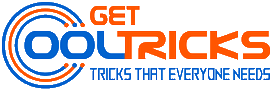
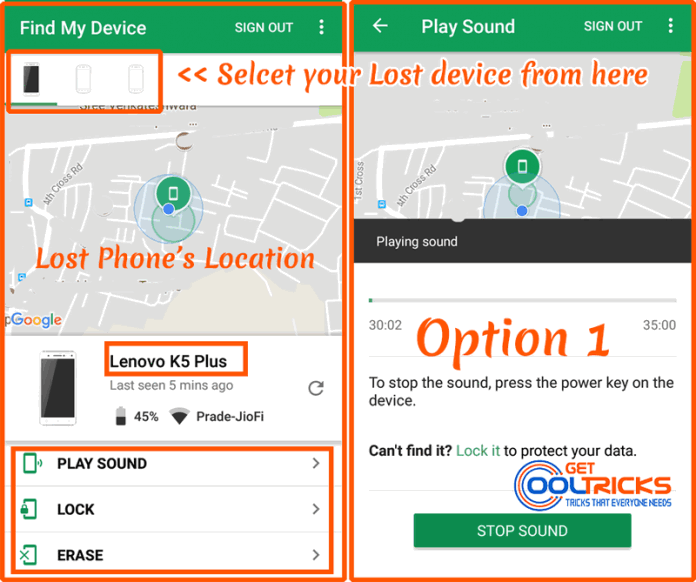
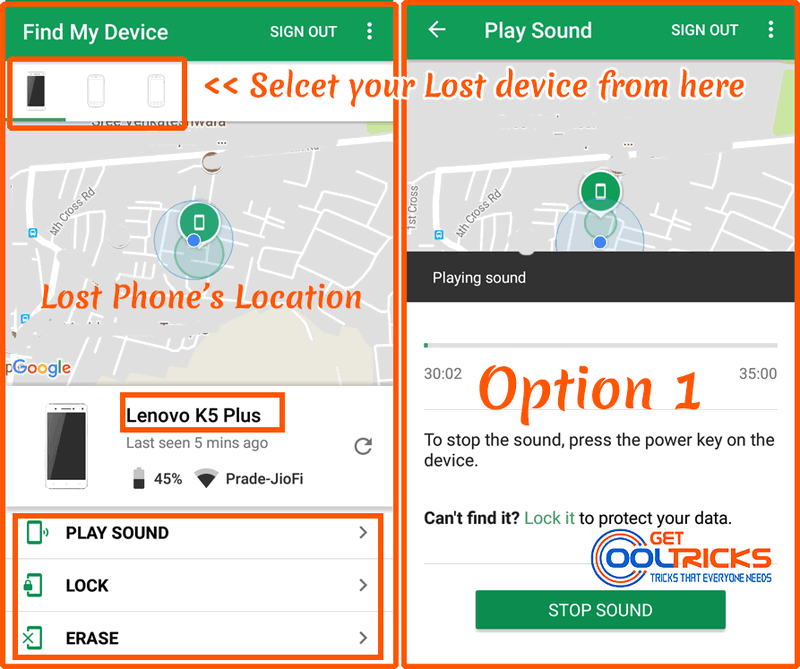
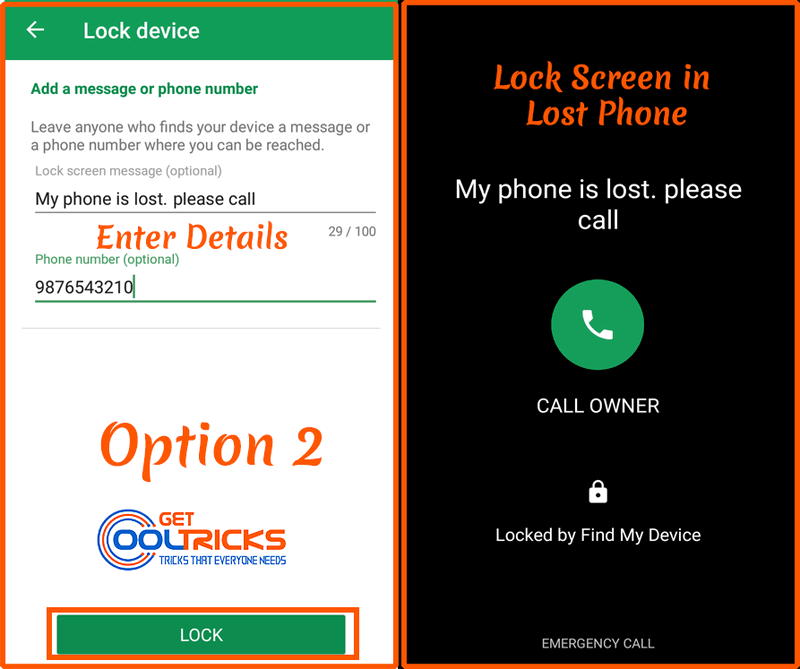
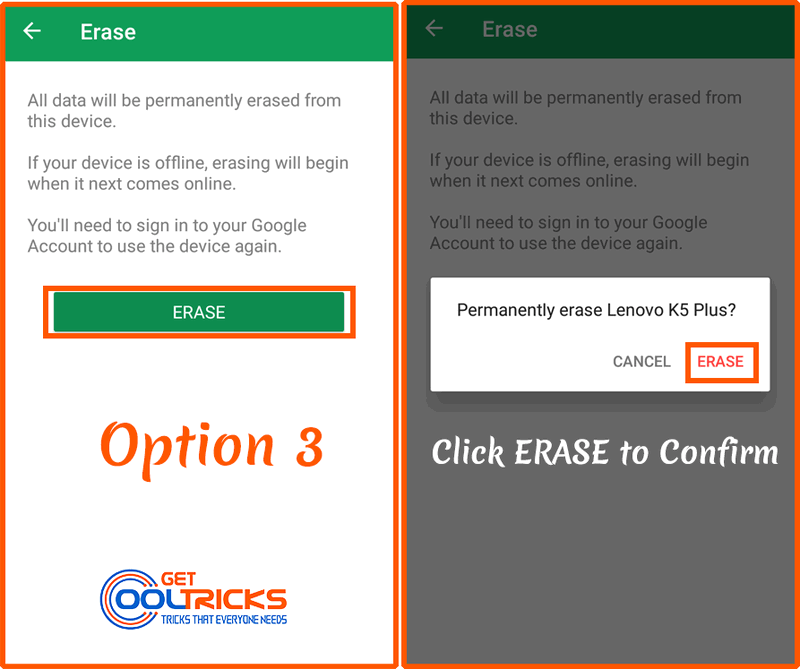
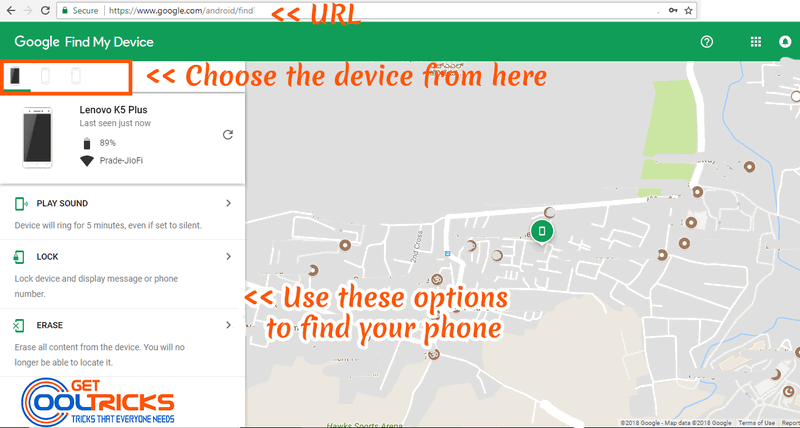
We all have the smartphones and we know that how much it is expensive and also we save soma many things on it but in case it gets lost somehow then the user has to face so many difficulties to gain all those documents and data but with this given technique to find the stolen phone we can really get it back.