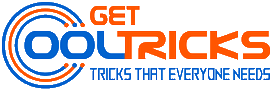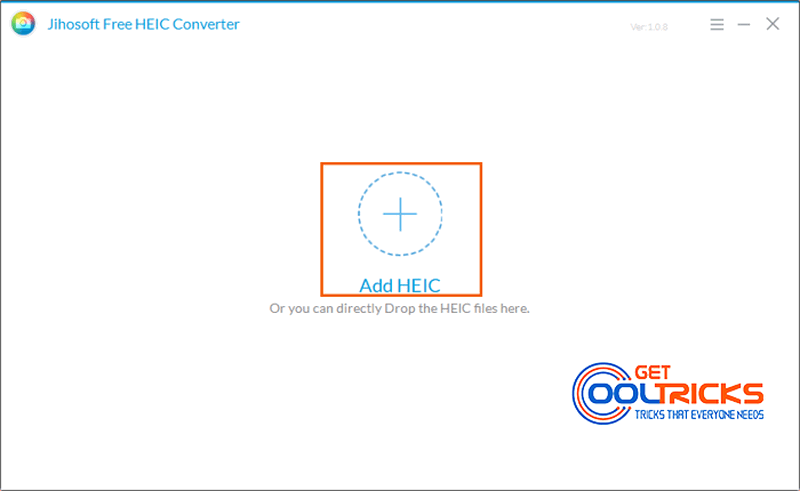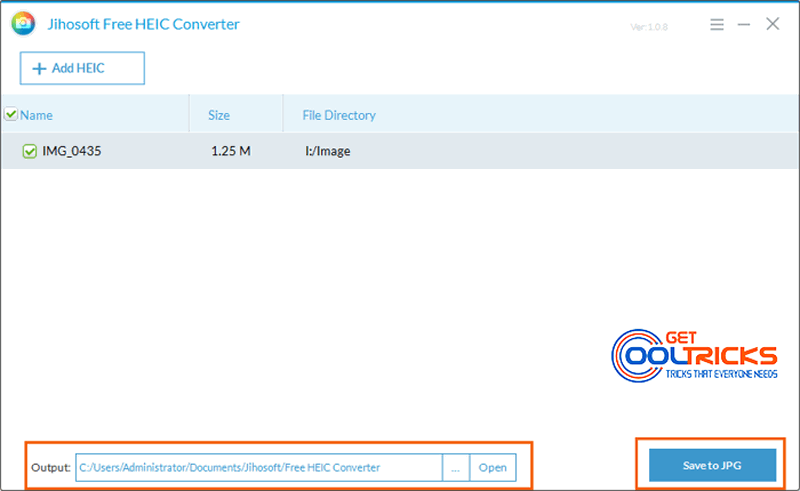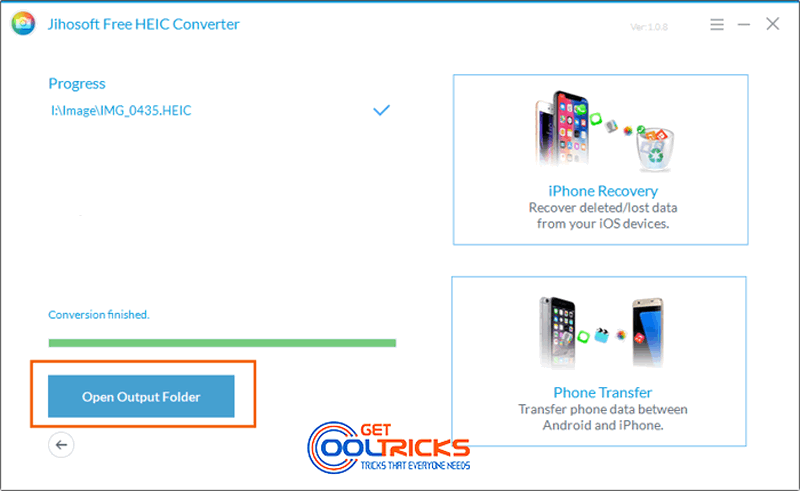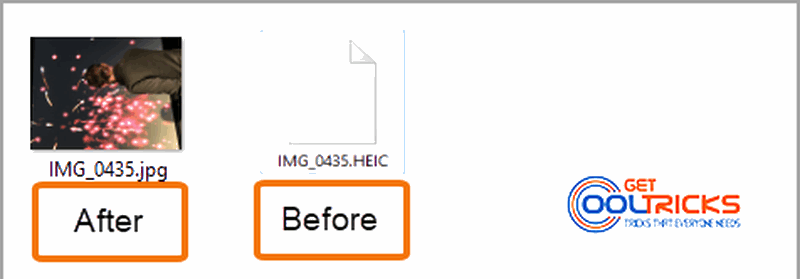In June 2017, Apple announced support for HEIF (High-Efficiency Image File Format) file, with extension as .heic or .heif, in macOS High Sierra and iOS 11 which were released in September 2017. The new image format can store more information than JPEG but of the same size. However, the only disadvantage is that most other mainly-used operating systems like Android and Windows don’t support HEIF format. As a result, it is increasingly needed to convert images from HEIC/HEIF to JPEG/JPG. This simple tutorial will explain to you the steps to convert HEIC to JPG offline using the simple software on a Windows PC.
Requirements
- A Windows PC
- Jihosoft HEIC to JPG Converter for Windows (Download Link)
How to Convert HEIC to JPG
Actually, the conversion from HEIC to JPG is quite easy with the help of this tool, which doesn’t require much technical knowledge. There are several other tools out there but I prefer using this tool as it is completely free and comes with a user-friendly UI. Several other online conversion sites are also available. However, this tool comes in handy even without an internet connection. Just install and run the Jihosoft HEIC to JPG converter in Windows. The steps are very simple and are explained using screenshots.
Step 1. Click the ‘Add HEIC‘ button to import HEIC files to the program.
Step 2. Set the output location, then click ‘Save to JPG‘, and wait for the process to finish.
Step 3. Click ‘Open Output Folder‘, and check the converted image files.
Compare the images before and after conversion
Other People are reading
- How to find a lost or stolen Android smartphone?
- How to run multiple accounts of the same App on an Android phone
- Remove Google account from your smartphone before selling it out
- Smart Phone Flash Tool (SPFT) – Tutorial
Now you should know that how to convert HEIC image files into JPG format. Share your opinions with us in the comment box below.