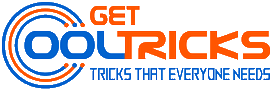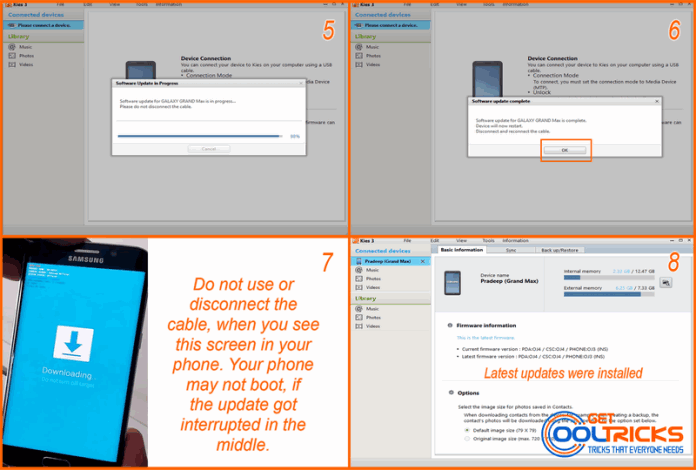Samsung Kies connects your smartphone to your PC, making it easier for you to create backups, restore the old backups, synchronize the data between the device and your computer, transfer files between your phone and the PC, find new applications for your smartphone, flash the latest firmware updates to your phone, and can do much more. To know more about Samsung Kies and the available versions of Kies, check my article about Backup and Restore data in Samsung phones using Kies. Here is a simple tutorial to upgrade the firmware of Samsung smartphones using Kies.
Before you begin
Download and Install Samsung Kies or Kies 3. Note that Kies and Kies 3 are not the same. Kies supports feature phone and other older smartphones. Kies3 supports only the latest smartphones (Learn More). All the data stored on the phone will get erased during this upgrade/update process. So, create a backup of your phone contents using Samsung Kies, before proceeding with the update process. Download Samsung Kies from the official Kies Download page. Select the appropriate download button to download Kies, that supports your mobile phone. Install the software when the download completes.
Requirements
- A Windows PC with a high-speed internet connection.
- A genuine USB cable to connect your phone to your computer. I’m not responsible for any malfunctions caused by using a third-party USB cable.
- At least 75% of charge on your mobile phone.
- Make sure that you are not connecting a rooted phone. A rooted device may cause updates to fail, unstable mobile phone operation, and/or other problems.
During the update
- Do not use the phone.
- Do not connect other mobile devices (MP3 players, cameras, external hard drives etc.) to the PC.
- You cannot use the call function.
- Do not disconnect the cable until the update is complete.
Upgrading your Phone using Samsung Kies
Open the Samsung Kies software and connect your smartphone to your PC using a genuine Samsung USB cable. For demonstration, I’m connecting my Samsung Galaxy Grand Max to Samsung Kies 3 using a genuine USB cable. When connected, you will see your phone name under ‘Connected devices‘ list. Click the name of your phone. In the basic information tab, under Firmware information, you will see the current firmware details and the latest firmware version available on the server. If both the versions are same, your phone has the latest firmware installed already. Do not forget to take a complete backup of your phone to avoid the loss of your valuable data. The tool also prompts you to take a backup before the update starts.
Selecting the firmware
If you see any update on the firmware information, you can click Firmware Upgrade button. When you click it, you will see a pop-up window showing the details of the upgrade and the size of the update. Read that carefully and click Next to proceed with the update. Another pop-up window showing some caution statements will appear. Click Update on that to begin. Kies will now start downloading the latest firmware to your computer. Downloading time depends on the speed of your internet and the size of the update files. Your phone may not boot if you interrupt this process in the middle. Check the screenshot provided below for reference.
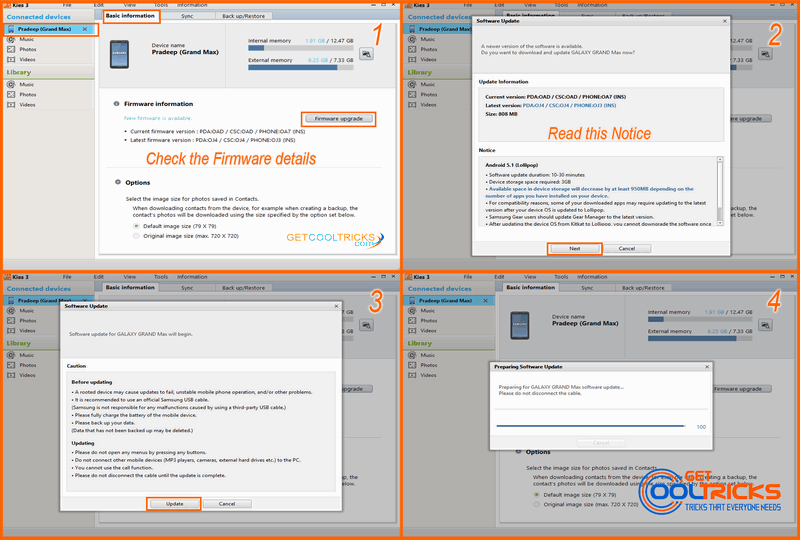
Firmware installation
Once started, you do not need to do anything. Kies will automatically download the latest firmware, boots your phone in to download mode and installs the latest firmware on your phone. You will see download mode on your phone, once the tool started to install the updates. Do not click any button or disconnect the cable during this process. When everything is over, you will see a pop-up window with a success message. Click OK in that pop-up to finish this process. Your phone will restart. Now disconnect the cable and reconnect it. Check the firmware information in Samsung Kies. Your phone has the latest firmware now.
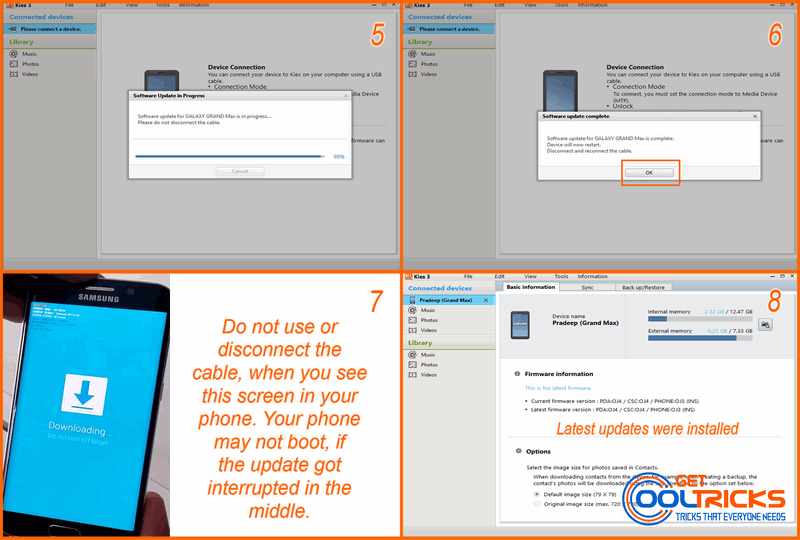
Other People are reading
- Backup and Restore data in Samsung Phones using Kies
- Troubleshooting – Android USB device not recognized
- Smart Phone Flash Tool Tutorial (SPFT)
- How to Recover Deleted Data from Android Device